Guide to SPINNACER (v1.0)
SPINNACER (SOL Polar Inspector, N___ N____ And Calculator to Enhance
Racing) is a java program that should help its users understand the polars
(as used by sailonline.org (SOL))
better, and performing (more accurate) calculations, e.g. for setting DCs.
The "NN" part in SPINNACER is still "secret" and in development :)
Contents
Getting SPINNACER to work
If you are running java 6 or java 7 (which you probably are), download the latest version of SPINNACER. It's available in .zip format and .tar.gz format, if you're not sure which to choose, go for the .zip
Then go to the directory where you saved the download, right click one the file
and choose "extract" or "unzip" (or something similar). You should now have a
folder called "spinnacer", in which is a folder "polars" and a file "SPINNACER.jar".
Possibly the polars folder and .jar file appear in your current directory, not in a
"spinnacer"-folder. You may move the file and folder to another place on your computer,
but keep the two in the same directory. (If there is no "polars"-folder with the
SPINNACER.jar file, everything still works, but the program can't help you find the
polars).
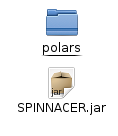
Now you should try to run the .jar file. On some operating system this can be done by simply clicking the file, or double clickig. But what will always work is using the terminal/command prompt. For example, if you're file is at this location: "D:\name\sol\SPINNACER.jar", use the command "java -jar D:\name\sol\SPINNACER.jar". Now it should run. If not, check your java version with the command "java -version", if it's not version 1.6 or higher, consider updating java. I made a stripped down, java 1.4+ compatible version of SPINNACER, but it's really stripped down. This .jar file is available here Replace the old SPINNAR.jar file with the stripped down one. And try again.
See Opening files for an image of how the program should look.
SPINNACER main purposes are accurate polar calculations, and finding&recognising
"polar hop" locations in the polar. The calculator can help you set DCs.
When the program first starts it looks like this:
Each of which is explained below (or click the link above). At the very top, there are two
tabs "open file" and one with the name of the file you just opened. If you go back to the
"open file"-tab you can check the guide again, and open a second polar file (which will
show in a third, top level tab)
This view displays the polar. Lines are drawn at 1 kts intervals of TWS. You can scroll
to zoom, getting a closer look at the polar, and you can click and drag to move the
polar around a bit. A gray line and circel should intersect at the location of your mouse,
In the lower right corner of your screen you can read TWA and boatspeed (SOG) at mouse
location.
This is the same as basic view, but only one line is drawn: only for the current TWS. You
can <shift>+scroll to change the TWS with 1 kts, and <alt>+scroll to change
the TWS with 0.1 kts. you can read the current TWS in the lower left corner. The orange
lines represent best VMC speed and angle to mouse location. Right click to toggle the
visibility of the VMC lines.
When you open this tab for the first time, it only show you gray text. Left click somewhere
near the text, and the program start calculating. This should not take much more than a minute.
When the calculation is done, a black image with gray-ish chrome colours is shown. This is a
little puzzle for the users, when you understand what you are looking at you're smart :) Don't
worry the Super Pro Polar View does not give much of an advantage yet. In the new version it will
become more clear what the colours mean. Try to open different polars, and see if you can find out
what Super Pro Polar View is.
Abbreviations used:
This is a bear, without a a bear you can't bear away. Click the button below to bear away. Once the
bear is away, you will be given the ability to "head up" (same button). This will show the head of
the bear again. This bear is very important in steering a boat.
I would like to hear your opinion. What do you and don't you like about SPINNACER? What
improvements would you suggest? Did you find any bugs? Do/did you use spreadsheets for
this kind of calculations, then are there any things you can do in your spreadsheet that
you can't do in SPINNACER?
Contact me via forum, chat or mail: Using SPINNACER
Opening Files
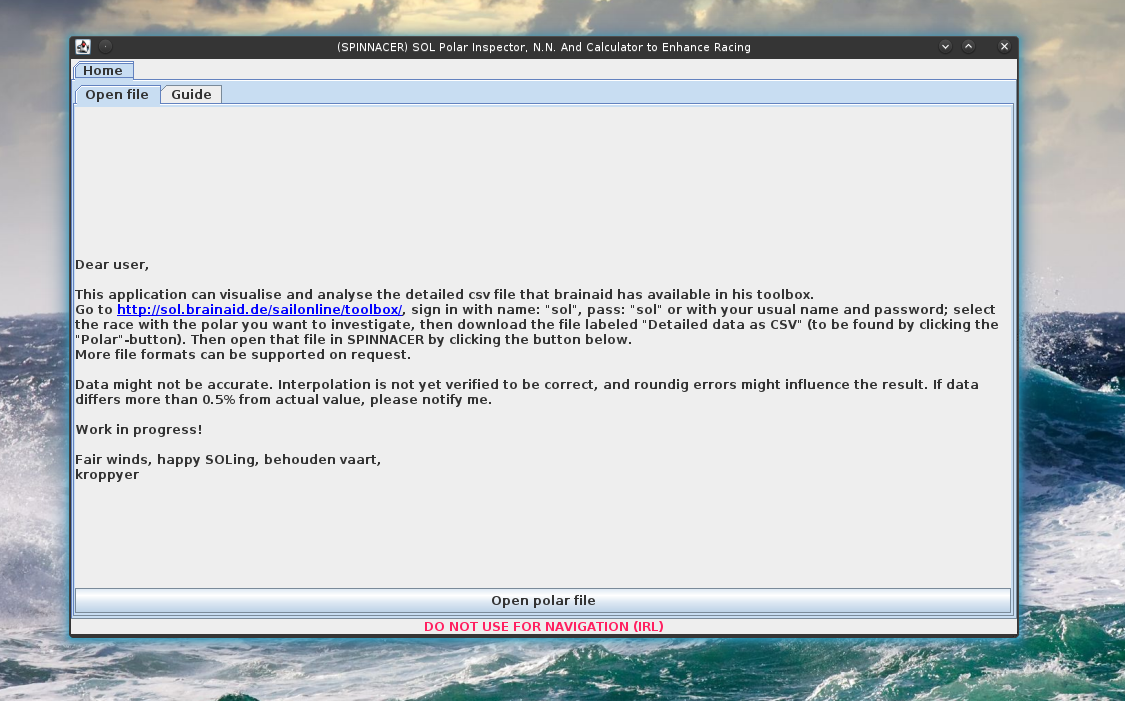
There is a guide-tab for a quick reminder of some of the controls, and the
"open file"-tab explains what files can be opened. These are the files that
brainaid supplies on his site
as "detailed data as csv". Three polars are included in the download, these are in the
folder called polars. When you click the "Open polar file" button below the text, an
"open file"-dialog should pop up, showing the contents of the "polars"-folder. You are
free to store your polars somewhere else though.
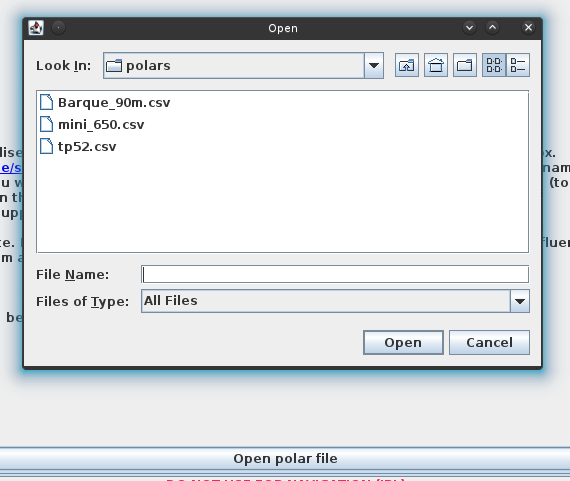
Select a polar, and click "open". Now
you should see something like this (within seconds):
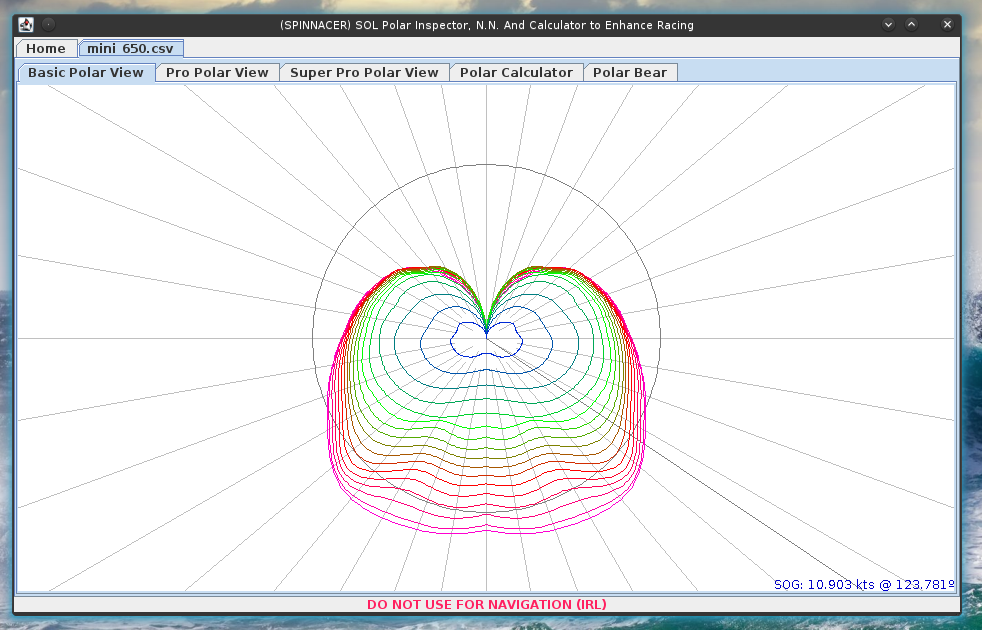
There are 5 tabs:
Basic Polar View
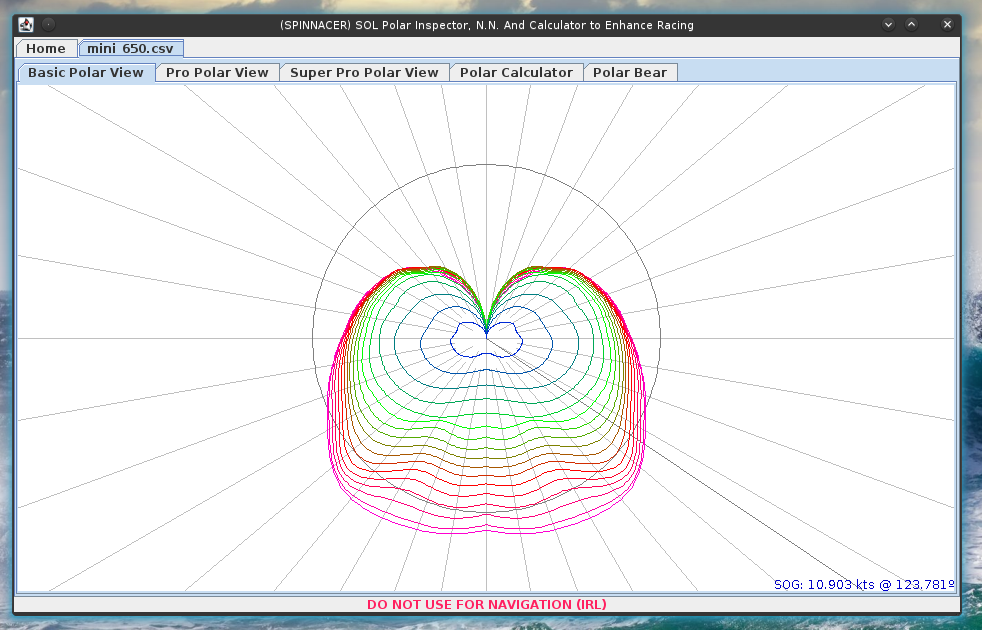
Pro Polar View
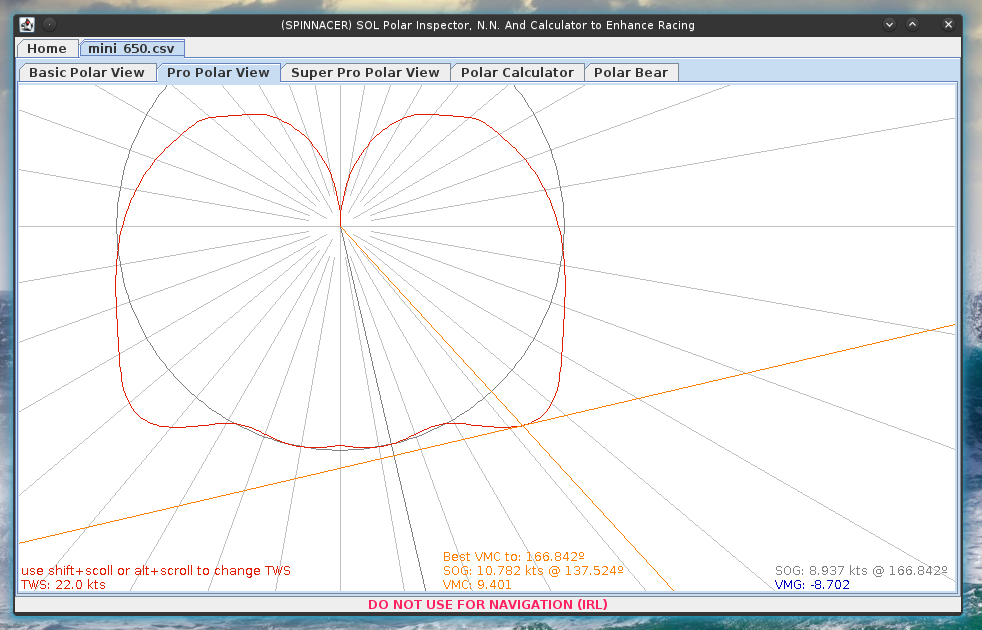
Super Pro Polar View
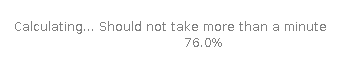
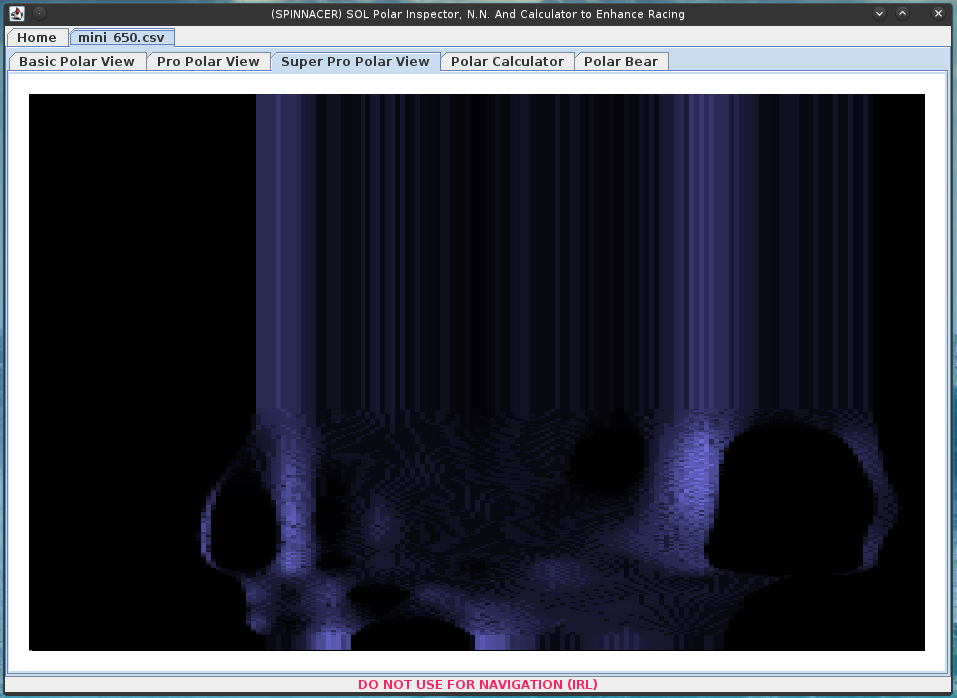
Polar Calculator
TWD - True Wind Direction (compass direction)
BRG - Bearing (course to next waypoint, used for VMC calculation)
COG - Course Over Ground
TWA - True Wind Angle (compared to the boat)
TWS - True Wind Speed (Wind speed)
SOG - Speed Over Ground (boat speed)
VMC - Velocity Made to Course
VMG - Velocity Made Good
DST - Distance
DMC - Distance Made to Course
DMG - Distance Made Good
Time - Current time
Delay - Time span
ETA - Expected Time of Arrival
You can fill the white text field with the input of your calculation. The textfields
that have a itallic font are the resulst of a calculation, but if it has a white back
ground, you can overwrite the value, and the calculator will change another value to
keep all numbers coherent. One can check the checkboxes to auto fill some of the
values.
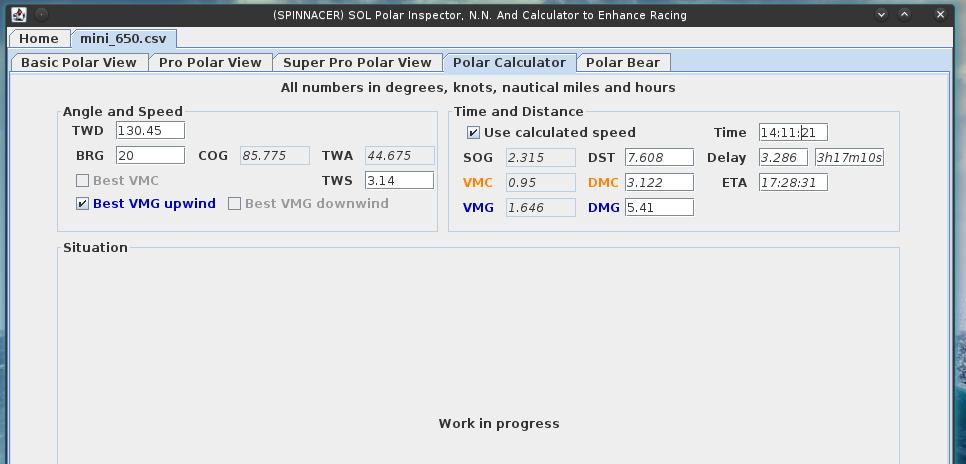
Let's say you have TWA and TWS and want to know your SOG:
Fill in TWA and TWS (uncheck the best VMC/VMG checkboxes), and your SOG will appear in
the SOG box.
Let's say you want to now the best VMG downwind with a given TWS:
Fill in TWS and check "Best VMG downwind", now you TWA, SOG and VMG will be filled in
automatically. When you want to know how far you have sailed in 30m, fill in "30m" in the
big Delay box (or 0.5 in the small one), and the calculator calculates your ETA, DST, DMG
and DMC.
I hope you now understand how the calculater works, once you do, you'll find out that there's
a little too much possible calculations to describe all of them.
Polar Bear
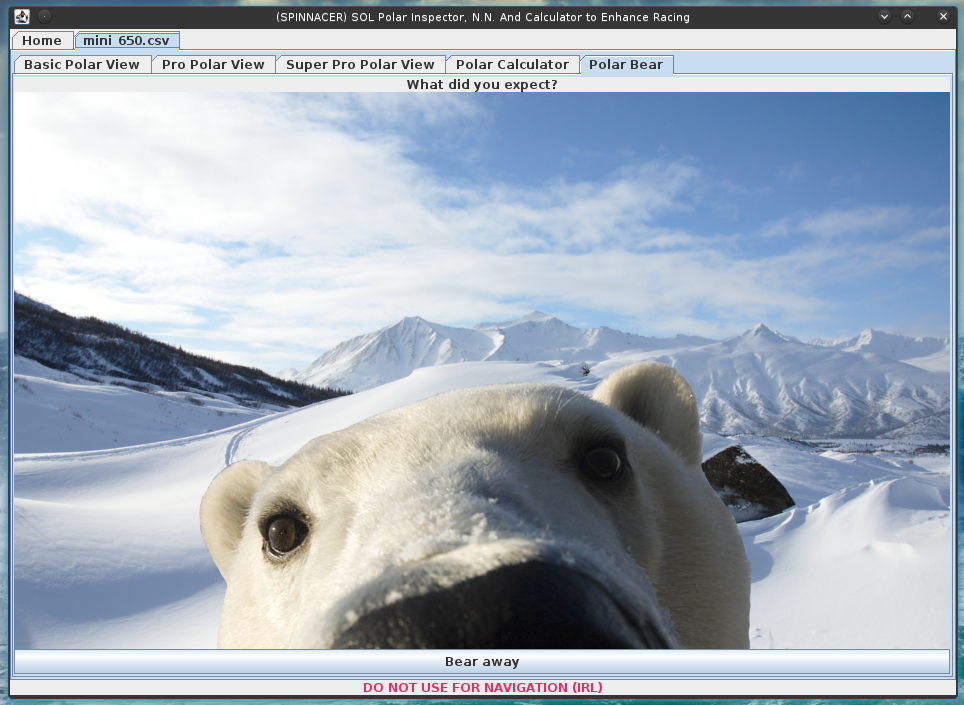
Room For Improvement
